
Use the Firefox browser to access this book’s Web site, link to the Support > XML section, and click on customerpayments.xml. You will see how this browser displays XML. Investigate what happens when you click on the '-' and '+' signs next to some entries.
Again, using Firefox, save the displayed XML code (Save Page As …) as customerpayments.xml, and open it in a text editor.
Now, add details of the customer and payment data displayed in the following table to the beginning of the XML file. Open the saved file with Firefox, and verify your work.
<customers> <customer> <name>AA Souvenirs</name> <city>Yallingup</city> <country>Australia</country> <payment> <check>QP45901</check> <amount>9387.45</amount> <date>2005-03-16</date> </payment> <payment> <check>AG9984</check> <amount>3718.67</amount> <date>2005-07-24</date> </payment> </customer> …
Use the Firefox browser to access this book’s Web site, navigate to the XML page, and download cdlib.xml and cdlib.xsl to a directory or folder on your machine. Use Save Page As … for downloading.
<?xml-stylesheet type="text/xsl" href="cdlib.xsl" media="screen"?>
Save the edited file in the same directory or folder as cdlib.xsl. Open the saved XML file with Firefox.
You should see the following:
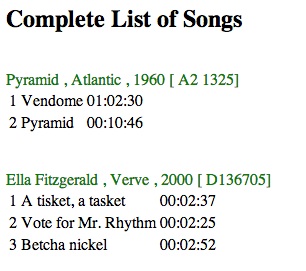
This page is part of the promotional and support material for Data Management (open edition) by Richard T. Watson |